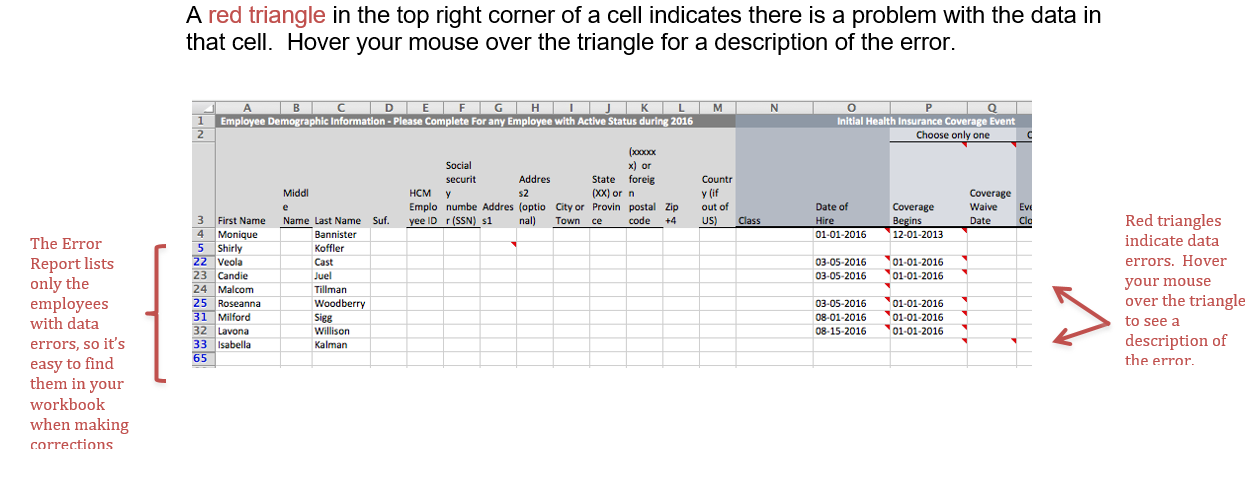If a red “Download Error Report” button appears, then you have data errors in your Workbook.
Click on this button to download an error report. Save it to your computer and then use the error messages noted in the Error Report to make the necessary changes to your Workbook.
Note: All errors must be fixed before you can certify your filing
Using the Error Report
The Error Report will list only the employees with data errors. In the example below, there are 9 employees with errors.
A red triangle in the top right corner of a cell indicates there is a problem with the data in that cell. Hover your mouse over the triangle for a description of the error.
Correcting Workbook Errors
Make the necessary data corrections in your Employee Census Workbook (not the Error Report). When you have corrected all errors, save the Workbook to your computer before uploading it to the Portal.
To upload the corrected file to the HCM Portal, go to the “Add Employees Tab” and then:
- Click the “Upload Employee Census” button
- Select the Workbook you want to upload
- Click the “Upload Employee Census” button again
When all Workbook errors are corrected, this message will show: “The census upload completed. No errors.”